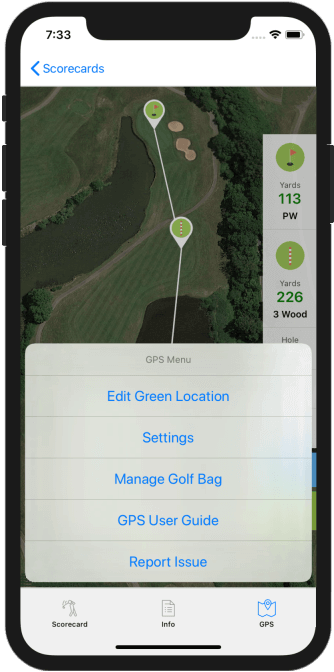Golf GPS App User Guide
Our golf GPS app is very easy to use. The GPS can be used on any golf course in the world and you can find distances to bunkers, hazards and any part of the green. You can customise the location of any markers or greens to suit your game.

Menu
- How to refresh you location
- Distances to the green and custom markers
- How to switch between yards and meters
- How to zoom and pan
- How to switch between golf holes
- How to update missing or incorrect green locations
- How to update how far you hit each golf club
- Support
Refreshing Your Location
You can refresh your location at any time by tapping on the refresh location icon.

There are 2 different settings you can choose for GPS location updates:
-
Manual Refresh
-
Tapping on the ‘Refresh Location’ icon will update your position and the distance to the green.
-
Refresh When Opened
-
Tapping on the ‘Refresh Location’ icon will update your position and it will automatically update when you return to the GPS from your scorecard.
Tapping on the blue menu will give you access to the settings menu.
Distances
You can see the distance to the green and also a marker of your choice. As well as the distance you can also see the suggested club to hit based on how far you hit each club. The distance you hit each club is fully configurable.

-
Green
-
The distance to the green is shown underneath the green marker icon on the right hand side of the screen.
-
By default the green position is shown as the centre of the green. If you would like to change it to the front or back you can tap on the blue menu and tap on ‘Edit Green Location’ which will allow you to move the green marker. This will remain the location of the green for your login account. It will not affect other golfers.
-
Custom Marker
-
The custom marker can be moved by simply tapping on it and holding down your finger and dragging it to where you would like to know the distance to. The distances to the marker and green will automatically update as you drag the marker.
-
The distance to the custom marker is shown on the right hand side under the custom marker icon. You can tap on the marker to turn this distance on/off if you would like to see the distance to the green.
-
The custom marker will automatically show when you are further than 190 yards from the green. You can configure the distance for the automatic marker by tapping on the blue menu and tapping on ‘Settings’.
Yards or Meters
You can configure the app to show distances to the green and custom marker in:
- Yards
- Meters
To change the distance measurement type tap on the blue menu icon and tap on ‘Settings’.
Zooming and Panning
At any time you can zoom in on the green or any other part of the course by using two fingers to pinch or pull the golf course map as you would on any other map app on your phone.

Tapping on the golf course map and dragging your finger will also allow you to look around the hole or course as you require.
Next Hole
In order to move to another hole on the course you simply tap on the golf hole number on the right hand side.

You will then be shown a list of all of the holes which you can then tap on to move to that golf hole.

Missing or Incorrect Green Locations
If the hole location information is missing for a golf course or a single hole you can mark the green position yourself.

The green location will then be saved for your use. We will also check the location you have marked and make it available to other golfers once we have confirmed the accuracy of the green marker.
Suggested Golf Club
Our Golf GPS app allows you to configure the distance you hit each golf club in your bag so the app can suggest which club you should hit.

-
Editing a golf club
-
To edit a golf club tap on it which will open the edit golf club page.
-
You can configure the distances and also name your golf clubs using this page.

-
Adding a golf club
-
To add a golf club to your bag tap on ‘Add’ at the top of the app. It will open the golf club page so you can add a new club.
Golf Bag Warnings
In order for the Golf GPS app to suggest an appropriate club your golf bag must be configured correctly. If you have any overlapping distances or missing distances the app will warn you.

Your Location
In order for the golf GPS app to work you must allow the app to access your current location whilst using the app. If you have not enabled this to happen the GPS page will warn you that you need to enable it.

Mobile Data Usage
Our golf GPS app uses Google Maps in order to provide golf course GPS information. This will use your phone data. You will need data turned on in order for the golf course maps to show.
Golf GPS User Guide and Support
You can access this user guide at any time whilst using the GPS by tapping on the blue menu and tapping on ‘GPS User Guide’.
If you would like any support or you experience any issues whilst using the golf GPS app please tap on ‘Report Issue’ on the GPS menu.